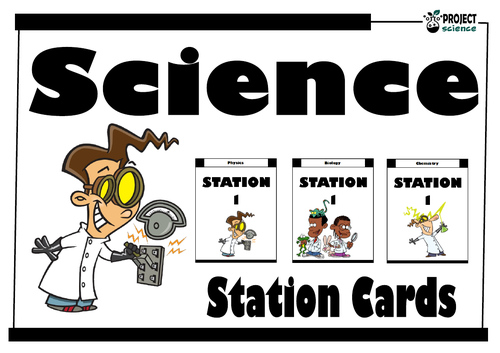604Uploads
227k+Views
36k+Downloads
Primary science

Electricity Circuits Boom Cards™ - Distance Learning
The digital Electricity Circuits Boom Cards™ deck provides students with a fun, interactive way to review and consolidate the study of series and parallel circuits as well as circuit symbols.
Includes the following topics:
➸ circuit symbols
➸ series and parallel circuits
➸ units of measure
How to use:
Click on the link provided to access the Boom Cards™deck.
This will redirect you to the Boom Learning™ website.
Select the ‘Redeem’ option.
This will prompt you to set up an account [If you don’t already have one].
If you already have an account simply sign in to access your new deck of Boom Cards™.
Preview the cards:
Electricity Circuits Boom Cards™
The PDF includes links that you click on to access the Boom Cards™ deck you have purchased.
Using Boom Cards:
To use Boom Cards, you must be connected to the Internet. Boom Cards play on modern browsers [Chrome, Safari, Firefox, and Edge]. Apps are available for Android, iPads, iPhones, and Kindle Fires.
For security and privacy, adults must have a Boom Learning account to use and assign Boom Cards. You will be able to assign the Boom Cards you are buying with “Fast Pins,” [play provides instant feedback for self-grading Boom Cards]. Fast Play is always a free way for students to engage with Boom Cards decks. For additional assignment options you’ll need a premium account. If you are new to Boom Learning, you will be offered a free trial of our premium account.
Using Fast Play
The quickest way to begin is to assign Boom Cards. Simply choose a deck from your Library, select the Actions drop down menu, and select Fast Pin. You’ll be presented with a 4-digit code and a short URL that you can share with your students they will then be taken to the deck of cards you’ve assigned.
Assigning Boom Cards in an LMS
[Google Classroom, Schoology, SeeSaw, Canvas, Moodle, Powerschool, Class Dojo, Microsoft Teams and more]
Clipart by:
Ron Leishman
ToonClipart

Scientists and Inventors Word Searches [Volume 1]
A set of 8 word searches on a selection of famous scientists and inventors.
Includes the following word searches:
Marie Curie
Albert Einstein
Louis Pasteur
Charles Darwin
Thomas Edison
Nikola Tesla
Barbara McClintock
Gregor Mendel
Complete with solutions.
Great as lesson starters, vocabulary review, plenaries or early finishers.
Scientists and Inventors Word Searches [Volume 2] available here.
A great accompaniment to this resource and its free!
Scientists and Inventors Word Search
Clipart by:
Ron Leishman
Digital Toonage

Scientists and Inventors Word Searches [Volume 2]
A set of 8 word searches on a selection of famous scientists and inventors.
Includes the following word searches:
Jane Goodall
Isaac Newton
Dmitri Mendeleev
Alexander Graham Bell
Galileo Galilei
Nicolaus Copernicus
Antione Lavoisier
Leonardo da Vinci
Complete with solutions.
Great as lesson starters, vocabulary review, plenaries or early finishers.
Scientists and Inventors Word Searches [Volume 1] available here.
A great accompaniment to this resource and its free!
Scientists and Inventors Word Search
Clipart by:
Ron Leishman
Digital Toonage

Periodic Table Boom Cards™ - Distance Learning
The digital Periodic Table Boom Cards™ deck provides students with a fun interactive way to review and consolidate facts and information on the periodic table of the elements.
Includes the following topics:
➸ elements and their symbols
➸ periods
➸ groups
➸ element boxes
How to use:
Click on the link provided to access the Boom Cards™deck.
This will redirect you to the Boom Learning™ website.
Select the ‘Redeem’ option.
This will prompt you to set up an account [If you don’t already have one].
If you already have an account simply sign in to access your new deck of Boom Cards™.
The PDF includes links that you click on to access the Boom Cards™ deck you have purchased.
Using Boom Cards:
To use Boom Cards, you must be connected to the Internet. Boom Cards play on modern browsers [Chrome, Safari, Firefox, and Edge]. Apps are available for Android, iPads, iPhones, and Kindle Fires.
For security and privacy, adults must have a Boom Learning account to use and assign Boom Cards. You will be able to assign the Boom Cards you are buying with “Fast Pins,” [play provides instant feedback for self-grading Boom Cards]. Fast Play is always a free way for students to engage with Boom Cards decks. For additional assignment options you’ll need a premium account. If you are new to Boom Learning, you will be offered a free trial of our premium account.
Using Fast Play
The quickest way to begin is to assign Boom Cards. Simply choose a deck from your Library, select the Actions drop down menu, and select Fast Pin. You’ll be presented with a 4-digit code and a short URL that you can share with your students they will then be taken to the deck of cards you’ve assigned.
Assigning Boom Cards in an LMS
[Google Classroom, Schoology, SeeSaw, Canvas, Moodle, Powerschool, Class Dojo, Microsoft Teams and more]
Clipart by:
Ron Leishman
ToonClipart

Magnets and Magnetism Scavenger Hunt
A scavenger hunt station activity based around various aspects of magnets and magnetism.
Topics covered include:
➸ magnets
➸ magnetism
➸ magnetic field diagrams
➸ magnetic and non-magnetic objects
➸ uses of magnets
Includes a bonus activity sheet and comes with solutions.
There are 2 question cards on each sheet [9 sheets in total]. They can be printed in grayscale or color. Save paper and time by laminating the cards and keeping them as class sets.
Set the cards out around the room at numbered stations [numbers are included on each card]. Provide each student or pair of students with a blank solution grid for writing the answer to the question stated on each card. Students move from station to station answering the question as they go.
Works great as a group extension, consolidation activity or for early finishers.
Great accompaniment to the above resource:
Magnets and Magnetism Boom Cards™ - Distance Learning
Clipart by:
The Cher Room
Digital Classroom Clipart
Ron Leishman
Digital Toonage

Magnets and Magnetism Task Cards
A set of 24 task cards designed for students to independently, or in groups, revise and review magnets and magnetism.
Questions cover the following topics:
➸ type of magnets [temporary and permanent]
➸ magnetic poles
➸ magnetic forces [attraction and repulsion]
➸ magnetic field diagrams
➸ magnetic metals
➸ magnetic and non-magnetic objects
Included in this kit:
➸ 24 task cards focusing on magnets and magnetism.
➸ Student solution sheet on which to record answers.
➸ Teacher answer key.
There are 4 cards on each sheet [6 sheets in total]. They can be printed in greyscale or colour [single or double sided]. Save paper and time by laminating the cards and keeping them as class sets. Provide each student with a blank solution grid for writing the answer to the problem stated on each card.
Great as a group extension or consolidation activity or for early finishers.
Clipart by:
The Cher Room
Ron Leishman
Digital Toonage

Science Station Cards
A selection of station cards for physics, chemistry and biology. Helps to clearly identify where each science station is in the classroom or science lab.
Comes with:
Physics station cards numbered 1-12.
Biology station cards numbered 1-12.
Chemistry station cards numbered 1-12.
Clipart by:
Ron Leishman
TooonClipart

Planets Boom Cards™ - Distance Learning
The digital Inner and Outer Planets Boom Cards™ deck provides students with a fun interactive way to review and consolidate facts and information on the planets and other celestial bodies in our solar system.
Includes the following topics:
➸ inner planets
➸ outer planets
➸ moons
➸ meteors and asteroids
How to use:
Click on the link provided to access the Boom Cards™deck.
This will redirect you to the Boom Learning™ website.
Select the ‘Redeem’ option.
This will prompt you to set up an account [If you don’t already have one].
If you already have an account simply sign in to access your new deck of Boom Cards™.
The PDF includes links that you click on to access the Boom Cards™ deck you have purchased.
Using Boom Cards:
To use Boom Cards, you must be connected to the Internet. Boom Cards play on modern browsers [Chrome, Safari, Firefox, and Edge]. Apps are available for Android, iPads, iPhones, and Kindle Fires.
For security and privacy, adults must have a Boom Learning account to use and assign Boom Cards. You will be able to assign the Boom Cards you are buying with “Fast Pins,” [play provides instant feedback for self-grading Boom Cards]. Fast Play is always a free way for students to engage with Boom Cards decks. For additional assignment options you’ll need a premium account. If you are new to Boom Learning, you will be offered a free trial of our premium account.
Using Fast Play
The quickest way to begin is to assign Boom Cards. Simply choose a deck from your Library, select the Actions drop down menu, and select Fast Pin. You’ll be presented with a 4-digit code and a short URL that you can share with your students they will then be taken to the deck of cards you’ve assigned.
Assigning Boom Cards in an LMS
[Google Classroom, Schoology, SeeSaw, Canvas, Moodle, Powerschool, Class Dojo, Microsoft Teams and more]
Clipart by:
Artifex
Ron Leishman
ToonClipart

Ecosystems and Feeding Relationships Boom Cards™ - Distance Learning
The digital Ecosystems and Feeding Relationships Boom Cards™ deck provides students with a fun, interactive way to review and consolidate the study of ecosystems and organisms.
Includes the following topics:
➸ autotrophs and heterotrophs
➸ carnivores, herbivores and omnivores
➸ producers and consumers
➸ predators and prey
How to use:
Click on the link provided to access the Boom Cards™deck.
This will redirect you to the Boom Learning™ website.
Select the ‘Redeem’ option.
This will prompt you to set up an account [If you don’t already have one].
If you already have an account simply sign in to access your new deck of Boom Cards™.
Preview the cards:
Ecosystems and Feeding Relationships Boom Cards™
The PDF includes links that you click on to access the Boom Cards™ deck you have purchased.
Using Boom Cards:
To use Boom Cards, you must be connected to the Internet. Boom Cards play on modern browsers [Chrome, Safari, Firefox, and Edge]. Apps are available for Android, iPads, iPhones, and Kindle Fires.
For security and privacy, adults must have a Boom Learning account to use and assign Boom Cards. You will be able to assign the Boom Cards you are buying with “Fast Pins,” [play provides instant feedback for self-grading Boom Cards]. Fast Play is always a free way for students to engage with Boom Cards decks. For additional assignment options you’ll need a premium account. If you are new to Boom Learning, you will be offered a free trial of our premium account.
Using Fast Play
The quickest way to begin is to assign Boom Cards. Simply choose a deck from your Library, select the Actions drop down menu, and select Fast Pin. You’ll be presented with a 4-digit code and a short URL that you can share with your students they will then be taken to the deck of cards you’ve assigned.
Assigning Boom Cards in an LMS
[Google Classroom, Schoology, SeeSaw, Canvas, Moodle, Powerschool, Class Dojo, Microsoft Teams and more]
Clipart by:
Ron Leishman
Digital Toonage

Forces Boom Cards™ - Distance Learning
The digital Forces Boom Cards™ deck provides students with a fun interactive way to review and consolidate contact, non-contact, balance and unbalanced forces as well as Newton’s Laws of Motion.
Includes the following topics:
➸ contact and non-contact forces
➸ Newton’s Laws of Motion
➸ balanced and unbalanced forces
➸ force diagrams
How to use:
Click on the link provided to access the Boom Cards™deck.
This will redirect you to the Boom Learning™ website.
Select the ‘Redeem’ option.
This will prompt you to set up an account [If you don’t already have one].
If you already have an account simply sign in to access your new deck of Boom Cards™.
Preview the cards:
Forces Boom Cards™
The PDF includes links that you click on to access the Boom Cards™ deck you have purchased.
Using Boom Cards:
To use Boom Cards, you must be connected to the Internet. Boom Cards play on modern browsers [Chrome, Safari, Firefox, and Edge]. Apps are available for Android, iPads, iPhones, and Kindle Fires.
For security and privacy, adults must have a Boom Learning account to use and assign Boom Cards. You will be able to assign the Boom Cards you are buying with “Fast Pins,” [play provides instant feedback for self-grading Boom Cards]. Fast Play is always a free way for students to engage with Boom Cards decks. For additional assignment options you’ll need a premium account. If you are new to Boom Learning, you will be offered a free trial of our premium account.
Using Fast Play
The quickest way to begin is to assign Boom Cards. Simply choose a deck from your Library, select the Actions drop down menu, and select Fast Pin. You’ll be presented with a 4-digit code and a short URL that you can share with your students they will then be taken to the deck of cards you’ve assigned.
Assigning Boom Cards in an LMS
[Google Classroom, Schoology, SeeSaw, Canvas, Moodle, Powerschool, Class Dojo, Microsoft Teams and more]
Clipart by:
Ron Leishman
Digital Toonage

Animal Adaptations Boom Cards™ - Distance Learning
The digital Animal Adaptations Boom Cards™ deck provides students with a fun, interactive way to review and consolidate the different types of animal adaptations.
Includes the following topics:
➸ innate and learned behaviour
➸ structural adaptations
➸ physical adaptations
➸ physiological [chemical] adaptations
How to use:
Click on the link provided to access the Boom Cards™deck.
This will redirect you to the Boom Learning™ website.
Select the ‘Redeem’ option.
This will prompt you to set up an account [If you don’t already have one].
If you already have an account simply sign in to access your new deck of Boom Cards™.
Preview the cards:
Animal Adaptations Boom Cards™
The PDF includes links that you click on to access the Boom Cards™ deck you have purchased.
Using Boom Cards:
To use Boom Cards, you must be connected to the Internet. Boom Cards play on modern browsers [Chrome, Safari, Firefox, and Edge]. Apps are available for Android, iPads, iPhones, and Kindle Fires.
For security and privacy, adults must have a Boom Learning account to use and assign Boom Cards. You will be able to assign the Boom Cards you are buying with “Fast Pins,” [play provides instant feedback for self-grading Boom Cards]. Fast Play is always a free way for students to engage with Boom Cards decks. For additional assignment options you’ll need a premium account. If you are new to Boom Learning, you will be offered a free trial of our premium account.
Using Fast Play
The quickest way to begin is to assign Boom Cards. Simply choose a deck from your Library, select the Actions drop down menu, and select Fast Pin. You’ll be presented with a 4-digit code and a short URL that you can share with your students they will then be taken to the deck of cards you’ve assigned.
Assigning Boom Cards in an LMS
[Google Classroom, Schoology, SeeSaw, Canvas, Moodle, Powerschool, Class Dojo, Microsoft Teams and more]
Clipart by:
Ron Leishman
Digital Toonage

Moon Phases Boom Cards™ - Distance Learning
The digital Moon Phases Boom Cards™ deck provides students with a fun, interactive way to review and consolidate the study of the phases of the Moon.
Includes the following phases:
➸ new moon
➸ waxing crescent
➸ first quarter
➸ waxing gibbous
➸ full moon
➸ waning gibbous
➸ last quarter
➸ waning crescent
How to use:
Click on the link provided to access the Boom Cards™deck.
This will redirect you to the Boom Learning™ website.
Select the ‘Redeem’ option.
This will prompt you to set up an account [If you don’t already have one].
If you already have an account simply sign in to access your new deck of Boom Cards™.
Preview the cards:
Moon Phases Boom Cards™
The PDF includes links that you click on to access the Boom Cards™ deck you have purchased.
Using Boom Cards:
To use Boom Cards, you must be connected to the Internet. Boom Cards play on modern browsers [Chrome, Safari, Firefox, and Edge]. Apps are available for Android, iPads, iPhones, and Kindle Fires.
For security and privacy, adults must have a Boom Learning account to use and assign Boom Cards. You will be able to assign the Boom Cards you are buying with “Fast Pins,” [play provides instant feedback for self-grading Boom Cards]. Fast Play is always a free way for students to engage with Boom Cards decks. For additional assignment options you’ll need a premium account. If you are new to Boom Learning, you will be offered a free trial of our premium account.
Using Fast Play
The quickest way to begin is to assign Boom Cards. Simply choose a deck from your Library, select the Actions drop down menu, and select Fast Pin. You’ll be presented with a 4-digit code and a short URL that you can share with your students they will then be taken to the deck of cards you’ve assigned.
Assigning Boom Cards in an LMS
[Google Classroom, Schoology, SeeSaw, Canvas, Moodle, Powerschool, Class Dojo, Microsoft Teams and more]
Clipart by:
Artifex
Ron Leishman
Digital Toonage

Classifying Animals Boom Cards™ - Distance Learning
The digital Classifying Animals Boom Cards™ deck provides students with a fun interactive way to review and consolidate the classification of different animal groups.
Includes the following topics:
➸ vertebrates and invertebrates
➸ mammals
➸ fish
➸ reptiles
➸ fish
➸ amphibians
How to use:
Click on the link provided to access the Boom Cards™deck.
This will redirect you to the Boom Learning™ website.
Select the ‘Redeem’ option.
This will prompt you to set up an account [If you don’t already have one].
If you already have an account simply sign in to access your new deck of Boom Cards™.
Preview the cards:
Classifying Animals Boom Cards™
The PDF includes links that you click on to access the Boom Cards™ deck you have purchased.
Using Boom Cards:
To use Boom Cards, you must be connected to the Internet. Boom Cards play on modern browsers [Chrome, Safari, Firefox, and Edge]. Apps are available for Android, iPads, iPhones, and Kindle Fires.
For security and privacy, adults must have a Boom Learning account to use and assign Boom Cards. You will be able to assign the Boom Cards you are buying with “Fast Pins,” [play provides instant feedback for self-grading Boom Cards]. Fast Play is always a free way for students to engage with Boom Cards decks. For additional assignment options you’ll need a premium account. If you are new to Boom Learning, you will be offered a free trial of our premium account.
Using Fast Play
The quickest way to begin is to assign Boom Cards. Simply choose a deck from your Library, select the Actions drop down menu, and select Fast Pin. You’ll be presented with a 4-digit code and a short URL that you can share with your students they will then be taken to the deck of cards you’ve assigned.
Assigning Boom Cards in an LMS
[Google Classroom, Schoology, SeeSaw, Canvas, Moodle, Powerschool, Class Dojo, Microsoft Teams and more]
Clipart by:
Ron Leishman
Digital Toonage

Simple Machines Boom Cards™ - Distance Learning
The digital Simple Machines Boom Cards™ deck provides students with a fun interactive way to review and consolidate facts and information on the 6 different types of simple machines.
Includes the following topics:
➸ 6 types of simple machines
➸ examples of simple machines
➸ classes of levers
➸ identifying simple machines
How to use:
Click on the link provided to access the Boom Cards™deck.
This will redirect you to the Boom Learning™ website.
Select the ‘Redeem’ option.
This will prompt you to set up an account [If you don’t already have one].
If you already have an account simply sign in to access your new deck of Boom Cards™.
Preview the cards:
Simple Machines Boom Cards™
The PDF includes links that you click on to access the Boom Cards™ deck you have purchased.
Using Boom Cards:
To use Boom Cards, you must be connected to the Internet. Boom Cards play on modern browsers [Chrome, Safari, Firefox, and Edge]. Apps are available for Android, iPads, iPhones, and Kindle Fires.
For security and privacy, adults must have a Boom Learning account to use and assign Boom Cards. You will be able to assign the Boom Cards you are buying with “Fast Pins,” [play provides instant feedback for self-grading Boom Cards]. Fast Play is always a free way for students to engage with Boom Cards decks. For additional assignment options you’ll need a premium account. If you are new to Boom Learning, you will be offered a free trial of our premium account.
Using Fast Play
The quickest way to begin is to assign Boom Cards. Simply choose a deck from your Library, select the Actions drop down menu, and select Fast Pin. You’ll be presented with a 4-digit code and a short URL that you can share with your students they will then be taken to the deck of cards you’ve assigned.
Assigning Boom Cards in an LMS
[Google Classroom, Schoology, SeeSaw, Canvas, Moodle, Powerschool, Class Dojo, Microsoft Teams and more]
Clipart by:
Sudio Devanna
Ron Leishman
Digital Toonage

Lab Safety Boom Cards™ - Distance Learning
The digital Lab Safety Equipment Boom Cards™ deck provides students with a fun interactive way to review and consolidate laboratory safety procedures and symbols.
Includes the following topics:
➸ safety symbols
➸ safety procedures
➸ safety practices
How to use:
Click on the link provided to access the Boom Cards™deck.
This will redirect you to the Boom Learning™ website.
Select the ‘Redeem’ option.
This will prompt you to set up an account [If you don’t already have one].
If you already have an account simply sign in to access your new deck of Boom Cards™.
Preview the cards:
Laboratory Safety Boom Cards™
The PDF includes links that you click on to access the Boom Cards™ deck you have purchased.
Using Boom Cards:
To use Boom Cards, you must be connected to the Internet. Boom Cards play on modern browsers [Chrome, Safari, Firefox, and Edge]. Apps are available for Android, iPads, iPhones, and Kindle Fires.
For security and privacy, adults must have a Boom Learning account to use and assign Boom Cards. You will be able to assign the Boom Cards you are buying with “Fast Pins,” [play provides instant feedback for self-grading Boom Cards]. Fast Play is always a free way for students to engage with Boom Cards decks. For additional assignment options you’ll need a premium account. If you are new to Boom Learning, you will be offered a free trial of our premium account.
Using Fast Play
The quickest way to begin is to assign Boom Cards. Simply choose a deck from your Library, select the Actions drop down menu, and select Fast Pin. You’ll be presented with a 4-digit code and a short URL that you can share with your students they will then be taken to the deck of cards you’ve assigned.
Assigning Boom Cards in an LMS
[Google Classroom, Schoology, SeeSaw, Canvas, Moodle, Powerschool, Class Dojo, Microsoft Teams and more]
Clipart by:
Ron Leishman
Digital Toonage

Animal Life Cycles Boom Cards™ - Distance Learning
The digital Animal Life Cycles Boom Cards™ deck provides students with a fun, interactive way to review and consolidate the study of both the frog and butterfly life cycles.
Includes the following topics:
➸ frog life cycle
➸ butterfly life cycle
How to use:
Click on the link provided to access the Boom Cards™deck.
This will redirect you to the Boom Learning™ website.
Select the ‘Redeem’ option.
This will prompt you to set up an account [If you don’t already have one].
If you already have an account simply sign in to access your new deck of Boom Cards™.
Preview the cards: Animal Life Cycles Boom Cards™
The PDF includes links that you click on to access the Boom Cards™ deck you have purchased.
Using Boom Cards:
To use Boom Cards, you must be connected to the Internet. Boom Cards play on modern browsers [Chrome, Safari, Firefox, and Edge]. Apps are available for Android, iPads, iPhones, and Kindle Fires.
For security and privacy, adults must have a Boom Learning account to use and assign Boom Cards. You will be able to assign the Boom Cards you are buying with “Fast Pins,” [play provides instant feedback for self-grading Boom Cards]. Fast Play is always a free way for students to engage with Boom Cards decks. For additional assignment options you’ll need a premium account. If you are new to Boom Learning, you will be offered a free trial of our premium account.
Using Fast Play:
The quickest way to begin is to assign Boom Cards. Simply choose a deck from your Library, select the Actions drop down menu, and select Fast Pin. You’ll be presented with a 4-digit code and a short URL that you can share with your students they will then be taken to the deck of cards you’ve assigned.
Assigning Boom Cards in an LMS:
[Google Classroom, Schoology, SeeSaw, Canvas, Moodle, Powerschool, Class Dojo, Microsoft Teams and more]
Clipart by:
The Painted Crow
Ron Leishman
ToonClipart

Light Boom Cards™ - Distance Learning
The digital Light Boom Cards™ deck provides students with a fun, interactive way to review and consolidate the features of light.
Includes the following topics:
➸ reflection, refraction and absorption
➸ transparent, translucent and opaque objects and substances
➸ properties of light
➸ the light spectrum
How to use:
Click on the link provided to access the Boom Cards™deck.
This will redirect you to the Boom Learning™ website.
Select the ‘Redeem’ option.
This will prompt you to set up an account [If you don’t already have one].
If you already have an account simply sign in to access your new deck of Boom Cards™.
**Preview the cards: **
Light Boom Cards™
The PDF includes links that you click on to access the Boom Cards™ deck you have purchased.
Using Boom Cards:
To use Boom Cards, you must be connected to the Internet. Boom Cards play on modern browsers [Chrome, Safari, Firefox, and Edge]. Apps are available for Android, iPads, iPhones, and Kindle Fires.
For security and privacy, adults must have a Boom Learning account to use and assign Boom Cards. You will be able to assign the Boom Cards you are buying with “Fast Pins,” [play provides instant feedback for self-grading Boom Cards]. Fast Play is always a free way for students to engage with Boom Cards decks. For additional assignment options you’ll need a premium account. If you are new to Boom Learning, you will be offered a free trial of our premium account.
Using Fast Play
The quickest way to begin is to assign Boom Cards. Simply choose a deck from your Library, select the Actions drop down menu, and select Fast Pin. You’ll be presented with a 4-digit code and a short URL that you can share with your students they will then be taken to the deck of cards you’ve assigned.
Assigning Boom Cards in an LMS
[Google Classroom, Schoology, SeeSaw, Canvas, Moodle, Powerschool, Class Dojo, Microsoft Teams and more]
Clipart by:
Whimsy Clips
Ron Leishman
Digital Toonage

The Human Eye Boom Cards™ - Distance Learning
The digital Human Eye Boom Cards™ deck provides students with a fun, interactive way to review and consolidate the structure and the function of the human eye.
Includes the following topics:
➸ structure of the human eye
➸ function of the human eye
How to use:
Click on the link provided to access the Boom Cards™deck.
This will redirect you to the Boom Learning™ website.
Select the ‘Redeem’ option.
This will prompt you to set up an account [If you don’t already have one].
If you already have an account simply sign in to access your new deck of Boom Cards™.
**Preview the cards: **
The Human Eye Boom Cards™
The PDF includes links that you click on to access the Boom Cards™ deck you
Using Boom Cards:
To use Boom Cards, you must be connected to the Internet. Boom Cards play on modern browsers [Chrome, Safari, Firefox, and Edge]. Apps are available for Android, iPads, iPhones, and Kindle Fires.
For security and privacy, adults must have a Boom Learning account to use and assign Boom Cards. You will be able to assign the Boom Cards you are buying with “Fast Pins,” [play provides instant feedback for self-grading Boom Cards]. Fast Play is always a free way for students to engage with Boom Cards decks. For additional assignment options you’ll need a premium account. If you are new to Boom Learning, you will be offered a free trial of our premium account.
Using Fast Play
The quickest way to begin is to assign Boom Cards. Simply choose a deck from your Library, select the Actions drop down menu, and select Fast Pin. You’ll be presented with a 4-digit code and a short URL that you can share with your students they will then be taken to the deck of cards you’ve assigned.
Assigning Boom Cards in an LMS
[Google Classroom, Schoology, SeeSaw, Canvas, Moodle, Powerschool, Class Dojo, Microsoft Teams and more]

Volcanoes Boom Cards™ - Distance Learning
The digital Volcanoes Boom Cards™ deck provides students with a fun, interactive way to review and consolidate the features of volcanoes.
Includes the following topics:
➸ structure of a volcano
➸ types of volcanoes
➸ types of lava
➸ general knowledge
How to use:
Click on the link provided to access the Boom Cards™deck.
This will redirect you to the Boom Learning™ website.
Select the ‘Redeem’ option.
This will prompt you to set up an account [If you don’t already have one].
If you already have an account simply sign in to access your new deck of Boom Cards™.
**Preview the cards: **
Volcanoes Boom Cards™
The PDF includes links that you click on to access the Boom Cards™ deck you have purchased.
Using Boom Cards:
To use Boom Cards, you must be connected to the Internet. Boom Cards play on modern browsers [Chrome, Safari, Firefox, and Edge]. Apps are available for Android, iPads, iPhones, and Kindle Fires.
For security and privacy, adults must have a Boom Learning account to use and assign Boom Cards. You will be able to assign the Boom Cards you are buying with “Fast Pins,” [play provides instant feedback for self-grading Boom Cards]. Fast Play is always a free way for students to engage with Boom Cards decks. For additional assignment options you’ll need a premium account. If you are new to Boom Learning, you will be offered a free trial of our premium account.
Using Fast Play
The quickest way to begin is to assign Boom Cards. Simply choose a deck from your Library, select the Actions drop down menu, and select Fast Pin. You’ll be presented with a 4-digit code and a short URL that you can share with your students they will then be taken to the deck of cards you’ve assigned.
Assigning Boom Cards in an LMS
[Google Classroom, Schoology, SeeSaw, Canvas, Moodle, Powerschool, Class Dojo, Microsoft Teams and more]
Clipart by:
The Cher Room

Periodic Table Groups Boom Cards™ - Distance Learning
The Periodic Table Groups Boom Cards provides students with a fun, interactive way to review and consolidate their knowledge of the different groups found on the periodic table.
Includes the following groups:
➸ alkali metals
➸ alkaline earth metals
➸ chalcogens
➸ halogens
➸ noble gases
➸ transition metals
How to use:
Click on the link provided to access the Boom Cards™deck.
This will redirect you to the Boom Learning™ website.
Select the ‘Redeem’ option.
This will prompt you to set up an account [If you don’t already have one].
If you already have an account simply sign in to access your new deck of Boom Cards™.
**Preview the cards: **
Periodic Table Groups Boom Cards™
The PDF includes links that you click on to access the Boom Cards™ deck you have purchased.
Using Boom Cards:
To use Boom Cards, you must be connected to the Internet. Boom Cards play on modern browsers [Chrome, Safari, Firefox, and Edge]. Apps are available for Android, iPads, iPhones, and Kindle Fires.
For security and privacy, adults must have a Boom Learning account to use and assign Boom Cards. You will be able to assign the Boom Cards you are buying with “Fast Pins,” [play provides instant feedback for self-grading Boom Cards]. Fast Play is always a free way for students to engage with Boom Cards decks. For additional assignment options you’ll need a premium account. If you are new to Boom Learning, you will be offered a free trial of our premium account.
Using Fast Play
The quickest way to begin is to assign Boom Cards. Simply choose a deck from your Library, select the Actions drop down menu, and select Fast Pin. You’ll be presented with a 4-digit code and a short URL that you can share with your students they will then be taken to the deck of cards you’ve assigned.
Assigning Boom Cards in an LMS
[Google Classroom, Schoology, SeeSaw, Canvas, Moodle, Powerschool, Class Dojo, Microsoft Teams and more]
Clipart by:
The Cher Room
Ron Leishman
Digital Toonage


![Scientists and Inventors Word Searches [Volume 1]](https://d1e4pidl3fu268.cloudfront.net/cdbde800-c989-488b-a9bd-29b40e7d9c74/ScientistsandInventorsWordSearchCover.crop_634x476_0,1.preview.PNG)
![Scientists and Inventors Word Searches [Volume 2]](https://d1e4pidl3fu268.cloudfront.net/4d033a66-ce23-4e9c-80b1-32ae57de13ef/ScientistsandInventorsWordSearchesCover.crop_636x477_0,1.preview.PNG)